HostMonster Web Hosting Help
Subscribing to Mail Folders
If your Sent, Trash, Drafts, Junk and other IMAP folders are missing, please subscribe to them again and they will appear.
- Subscribing to folders in Horde
- Subscribing to folders in Roundcube
- Subscribing to folders in Outlook
- Subscribing to folders on an Apple Device
- Subscribing to folders in Thunderbird
- Subscribing to folders on Mac OS X Mail (Mac Mail)
Subscribing to folders in Horde
- In the main account click on the Folders icon at the top of the screen.
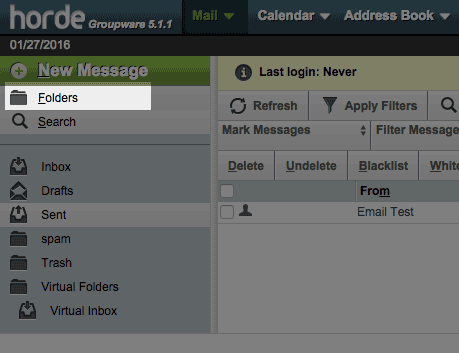
Horde Folders - Choose the Rebuild Folder Tree option from the dropdown box.
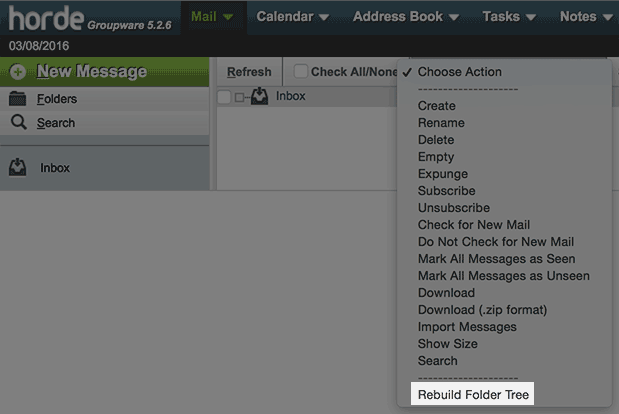
Horde Folders - Then choose the Check for New Mail option from the same box.
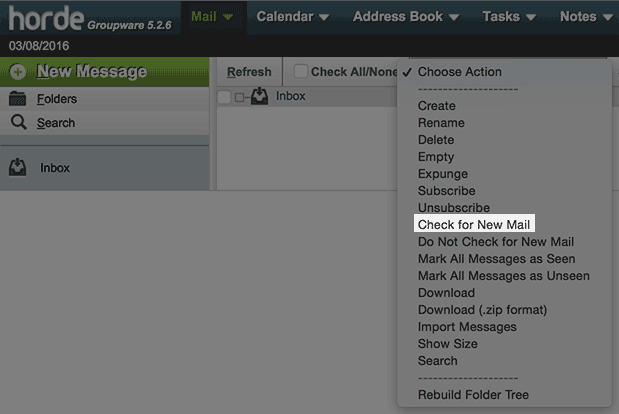
Horde Folders
Subscribing to folders in Roundcube
- Go to Settings

Roundcube Settings - Click Folders
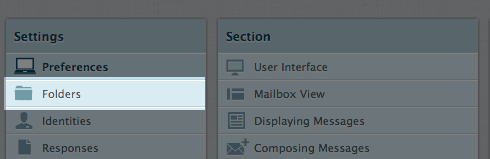
Roundcube Folders - Re-subscribe to each folder by clicking on the check box next to each one.
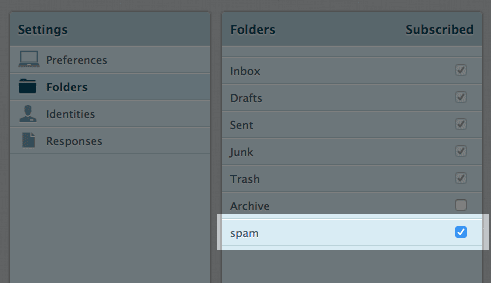
Subscribing
Subscribing to folders in Outlook
- Click the Tools menu and click IMAP Folders
- Click the Query button.
- Select desired folders.
- Click the Subscribe button. Click OK.
- New folders can now be accessed from the Folders list on the left side.
Subscribing to folders on an Apple Device
If you sync IMAP mail account settings from your computer to iPhone or iPod touch, the IMAP folders may show under your Inbox folder. In this case, you need to specify the IMAP path prefix.- You can enter the IMAP path prefix by choosing Settings > Mail > Account > Advanced > IMAP Path Prefix.
- Enter the word INBOX (all caps) and save the setting. Now your folders should appear as expected.
Subscribing to folders in Thunderbird
- Go to File and click Subscribe

The file menu with the subscribe option. - Select desired folders.
- Click Subscribe.

Subscribing to folders in thunderbird. - Click OK.
New folders can now be accessed from the Folders list on the left side.
Subscribing to folders on Mac OS X Mail (Mac Mail)
- Go to Mail > Preferences > Accounts.
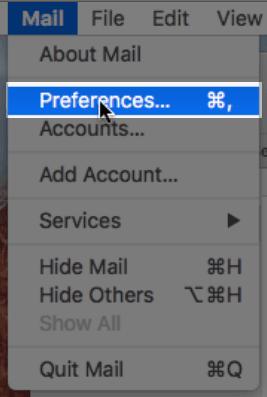
The mail menu with the preferences option. - Select your email account and click the Advanced tab.
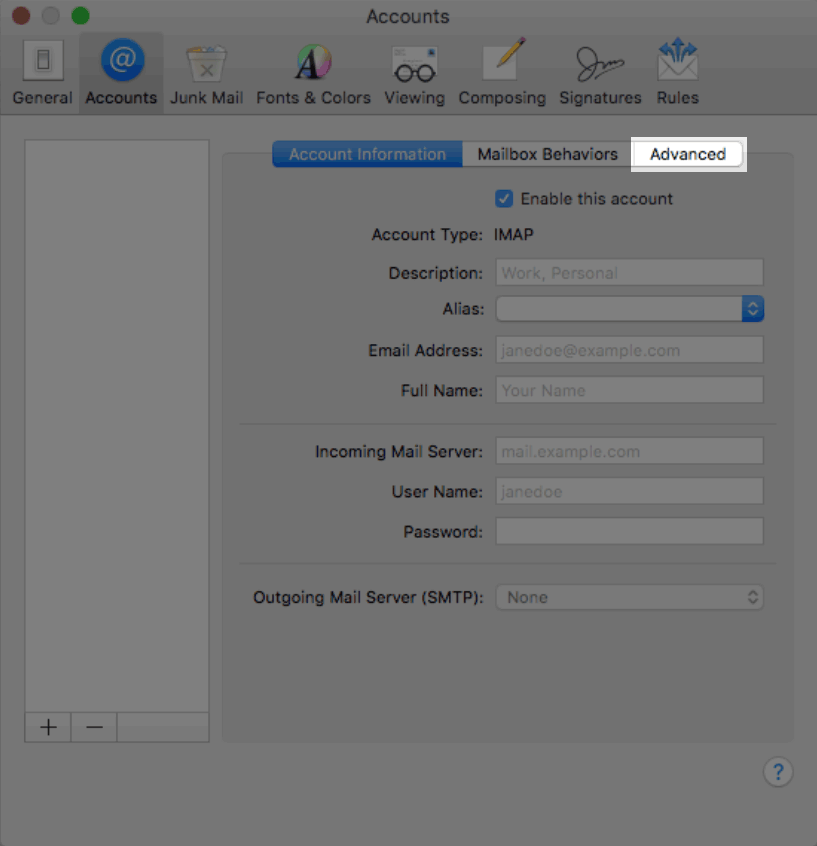
The advanced button in mail account preferences. - Make sure the IMAP path prefix is set to INBOX.
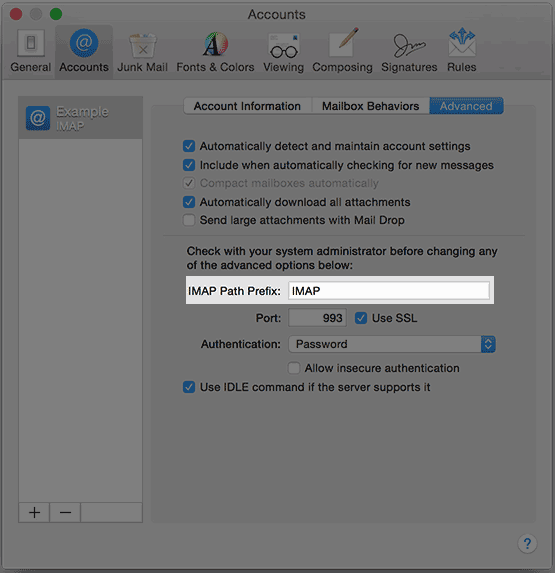
The IMAP path prefix in mail. - Close the Preferences panel and save.
- Restart the entire mail program.
- If your folders are still not showing, click the gear icon at the bottom left and select Synchronize.
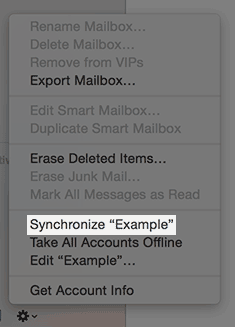
The advanced button in mail account preferences.
Recommended Help Content
How Do I Subscribe to IMAP Folders in Mac OS X Mail Client?
How do I migrate an IMAP email account?
So, you want to access your email, eh? You're going to need an email client for that. But what is an email client? Email clients come in two varieties: webmail and email applications.
Related Help Content
How to setup your HostMonster-hosted email address with an email application.
Windows Live Mail combines the ease of use of Outlook Express, with the speed of Windows Live. This tutorial will show you how to setup your email account in Windows Live Mail.
POP POP, also known as POP3, is an E-mail protocol that is used when people wish to have a copy of their E-mail messages, along with any attachments, to be downloaded to their computer for viewing. D
Can I make multiple IMAP connections to the same email address?
How to Configure Eudora Pro to Access Email?
Configuring your email client: Outlook 2003
Configuring your email client: Outlook Express.
Knowledgebase Article
 502,265 views
502,265 views
 tags: configuration configure email express imap outlook pop setup
tags: configuration configure email express imap outlook pop setup
 502,265 views
502,265 views
 tags: configuration configure email express imap outlook pop setup
tags: configuration configure email express imap outlook pop setup
2003 for Windows. While it can be used for other versions of Outlook, some screens and steps might vary. Select the 'Tools' menu. Select Accounts. Click on the "Add a new E-mail account" op

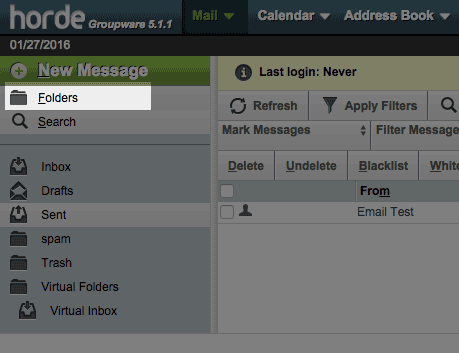
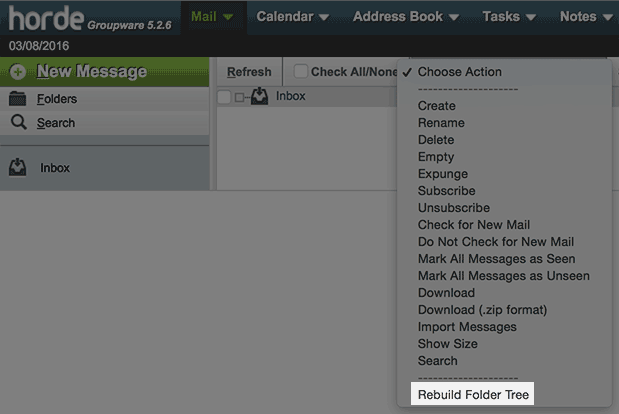
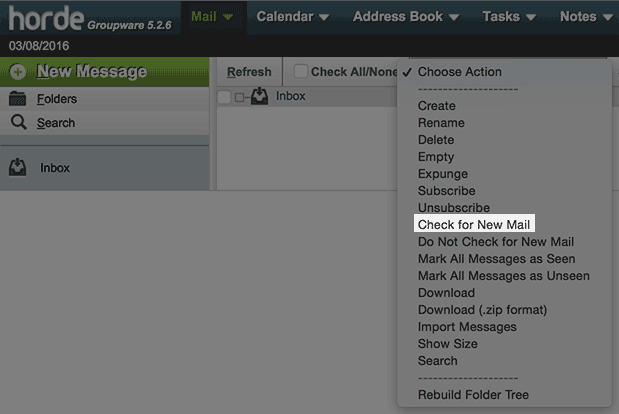

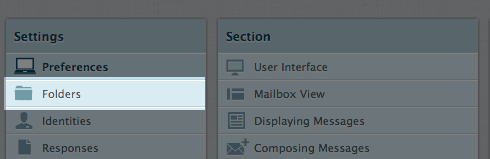
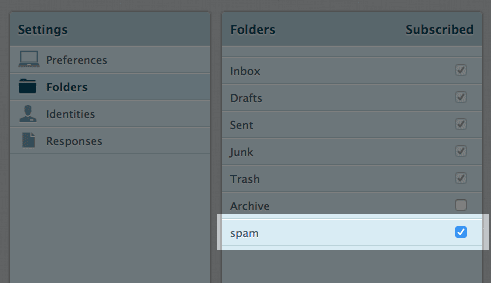


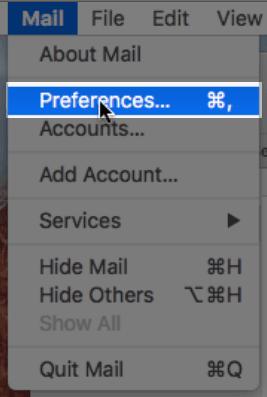
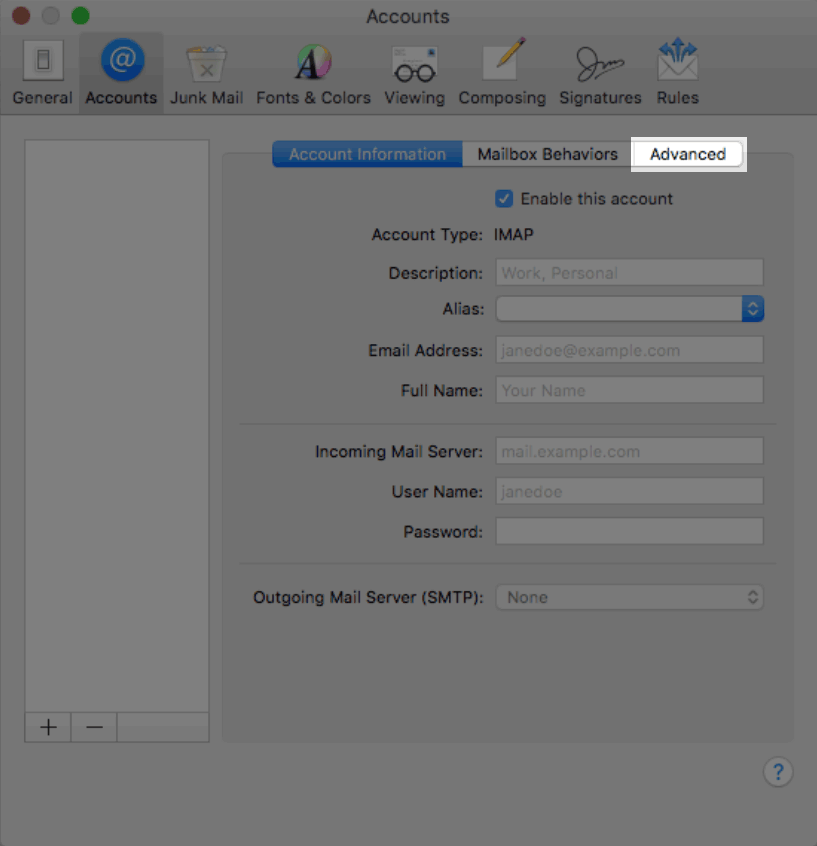
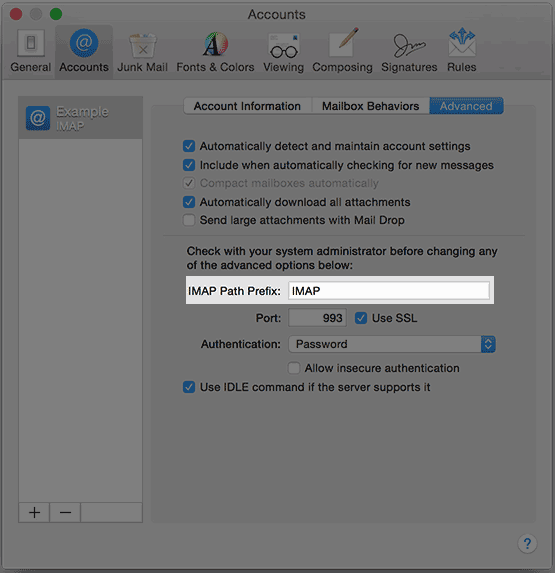
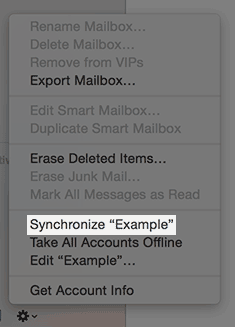
 bookmark
bookmark share
share
 E-mail
E-mail Twitter
Twitter Google Bookmarks
Google Bookmarks Facebook
Facebook MySpace
MySpace Digg
Digg Reddit
Reddit Delicious
Delicious LinkedIn
LinkedIn StumbleUpon
StumbleUpon