HostMonster Web Hosting Help
How To Setup Email On Windows 10 Mail
Overview
This article will explain how to setup an email account in the Windows 10 mail application.
Launch Mail
- Type "Mail" into the search bar next to the start menu.

Searching Mail in Windows 10 - Click the "Mail" icon that appears in the search results.
The mail application should open on your screen.
Add a New Account
There are two ways to add an email account in Mail. If mail hasn't been setup before, you will get a Welcome window inviting you to setup an email account. If mail has been setup already, you will have to access the mail settings and create a new account. The following are instructions for both scenarios:
If Mail Hasn't Been Setup
- Click "Get Started".

Windows 10 Mail Getting Started button. - Click "Add account".

Windows 10 Mail add account button.
If Mail Has Been Setup
- Click the Settings icon in the bottom left.
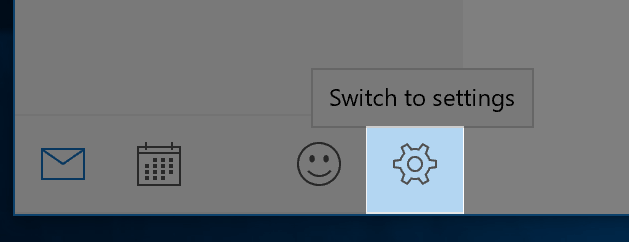
Windows 10 Mail Settings - On the right side of the mail window, the settings pane will open. Click on "Accounts".
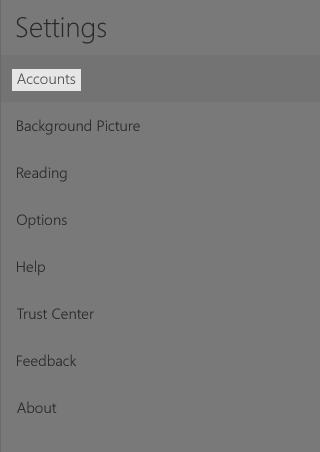
Windows 10 Mail Account Settings - Click "add Account".

Windows 10 Mail add account button.
Enter Settings
- On the new account screen, choose Advanced Setup.
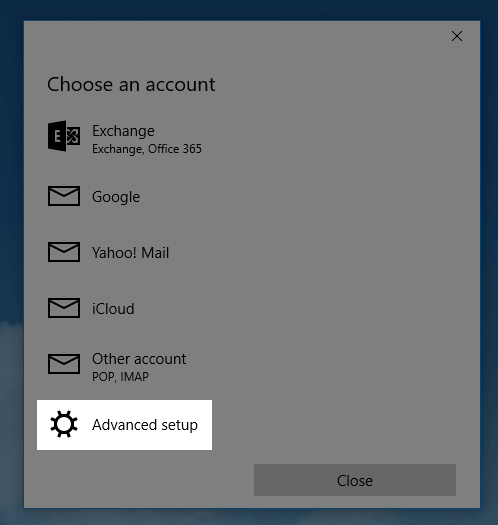
Windows 10 Mail advanced setup. - Choose Internet email

- On the next screen, enter the following settings:
- Account Name: Anything you would like to name this account.
- Your Name: The name that people will see when you send them an email from this account.
- Incoming Mail Server: mail.example.com Note: Replace example.com with your domain.
- Account Type: Choose IMAP4 (recommended) or POP3
- User Name: Enter the email address for the account you are setting up.
- Password: The password for the email account you are setting up.
- Outgoing: mail.example.com Note: Replace example.com with your domain.
- Leave the checkboxes for "Outgoing server requires authentication", "Use the same user name and password for sending mail", "Require SSL for incoming email", "Require SSL for outgoing email" checked.
- Click the "Sign In" button.
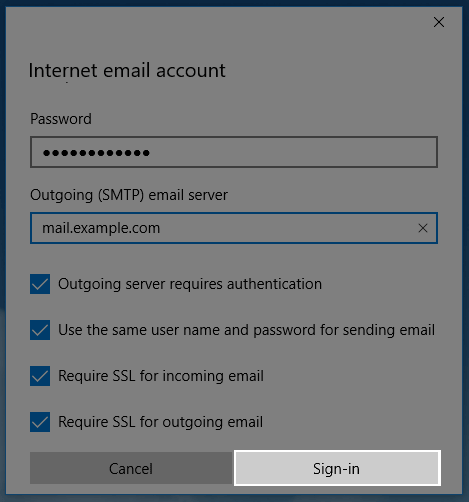
The Windows 10 Mail sign in button. - On the "Setup Successful" message click the "Done" button.
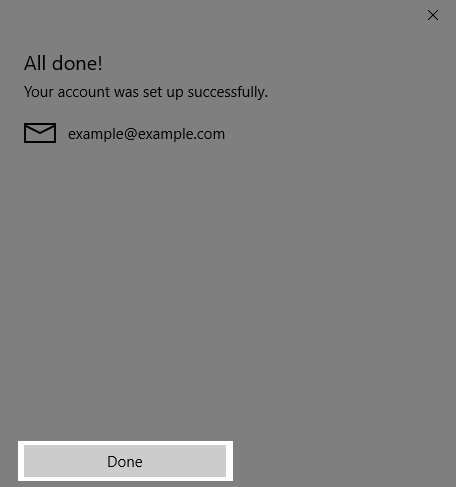
The Windows 10 mail setup successful window. - If you receive an "Untrusted certificate" message, click the continue button.
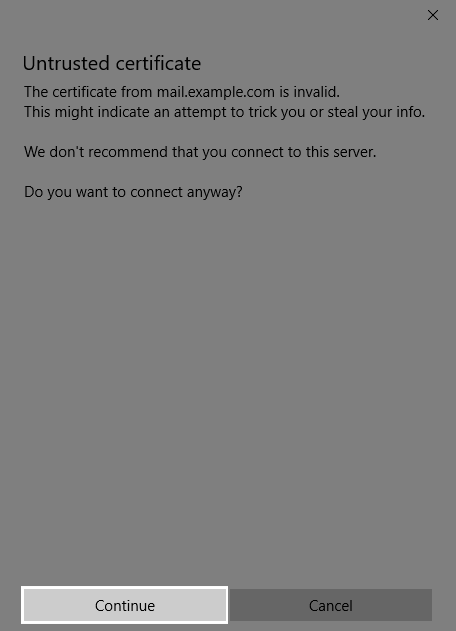
The untrusted certificate window.
Your email account should now be added to Windows 10 mail.
Knowledgebase Article
 282,362 views
282,362 views
 bookmark
bookmark
 share
share
 tags: application client email windows
tags: application client email windows
 282,362 views
282,362 views
 bookmark
bookmark
 share
share
Share or save this via:
 tags: application client email windows
tags: application client email windows
Recommended Help Content
How to setup an email account in Outlook 2016 for Windows
How to setup your HostMonster-hosted email address with an email application.
Windows Live Mail combines the ease of use of Outlook Express, with the speed of Windows Live. This tutorial will show you how to setup your email account in Windows Live Mail.
Related Help Content
How to setup an email account in Outlook 2016 for Mac
How to setup email on the Windows Phone
This guide will show step-by-step instructions for setting up E-mail on Mozilla Thunderbird for Windows, Mac OS X, and Linux. Due to differences in the operating systems, some screens and steps might
How to Configure Eudora Pro to Access Email?
Configuring your email client: Outlook Express.
Knowledgebase Article
 500,262 views
500,262 views
 tags: configuration configure email express imap outlook pop setup
tags: configuration configure email express imap outlook pop setup
 500,262 views
500,262 views
 tags: configuration configure email express imap outlook pop setup
tags: configuration configure email express imap outlook pop setup
How do I add my HostMonster email account to Outlook 2002?
So, you want to access your email, eh? You're going to need an email client for that. But what is an email client? Email clients come in two varieties: webmail and email applications.
Learn how to check your email accounts from within Gmail. This tutorial will show you how to setup a POP account in GMail.




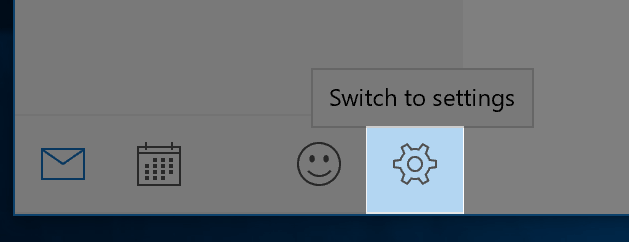
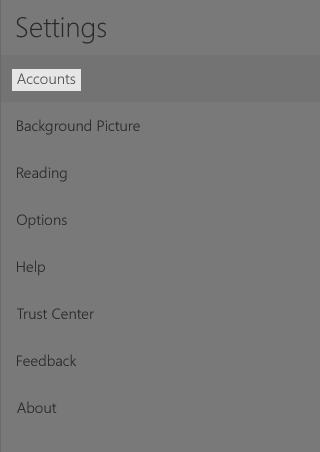

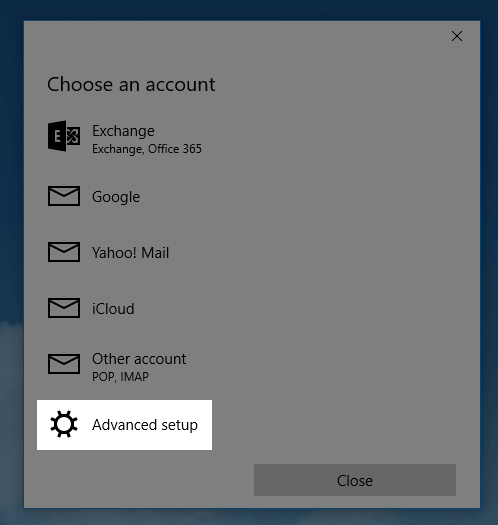

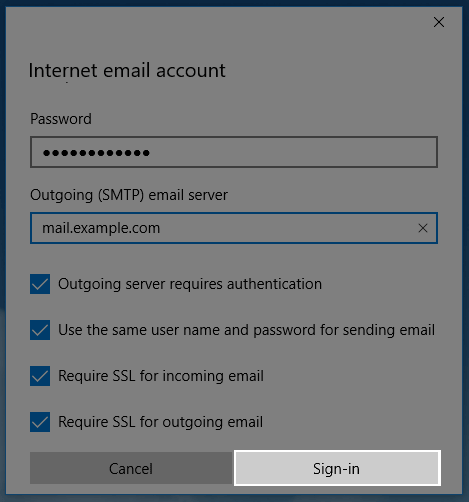
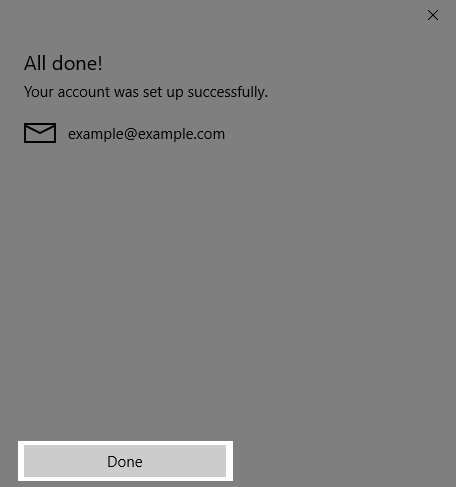
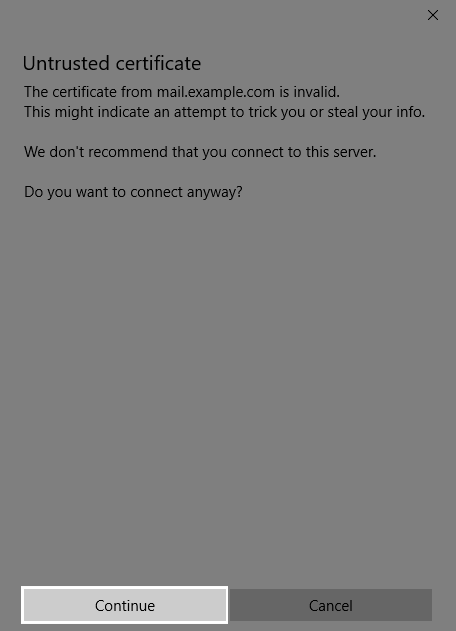
 E-mail
E-mail Twitter
Twitter Google Bookmarks
Google Bookmarks Facebook
Facebook MySpace
MySpace Digg
Digg Reddit
Reddit Delicious
Delicious LinkedIn
LinkedIn StumbleUpon
StumbleUpon