HostMonster Web Hosting Help
Change WordPress URL's With WordPress Tools
Overview
This article will explain how to change the Site URL or Home URL setting in WordPress. This may be useful if you have moved your WordPress site or are planning to move your WordPress site.
Changing the Site or Home URL settings does not move the site. The addresses must be the correct address to reach your site or content. If either of these are set incorrectly you may break your site.
Access The Settings Panel
- Click on the "WordPress Tools" tab at the top of the account.
- Click the "Settings" link on the left side.
Change the Site URL
The Site URL is the address that visitors type into their browser to view your site. You may want to update this if you have recently moved your site.
- Click the "Settings" link on the left side.
- Using the "Select WordPress" dropdown, choose the WordPress site that you want update the URL's on.
- In the "Site URL" box, enter the new site URL.
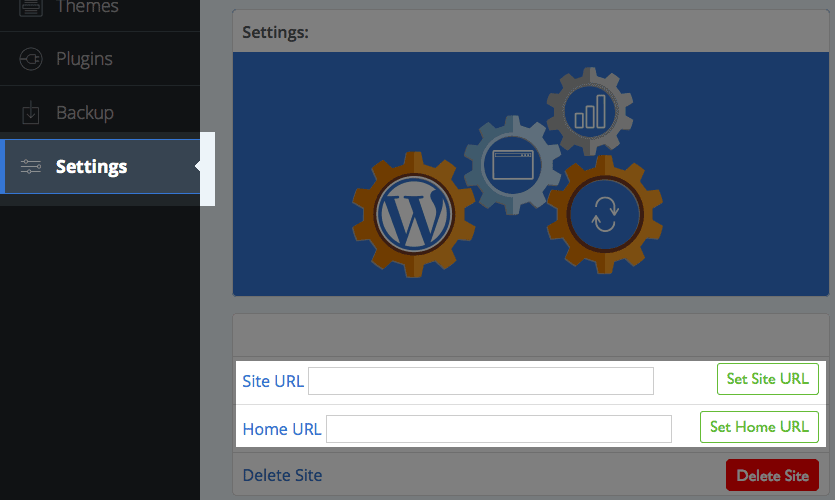
URLs in WordPress Tools - Click the "Set Site URL" button to save the change.
The site URL is now set in the WordPress database. You can review your site and make sure the site works correctly.
Change the Home URL
The Home URL is the address for the core files of your WordPress sites.
- Click the "Settings" link on the left side.
- Using the "Select WordPress" dropdown, choose the WordPress site that you want update the URL's on.
- In the "Home URL" box, enter the new site URL.
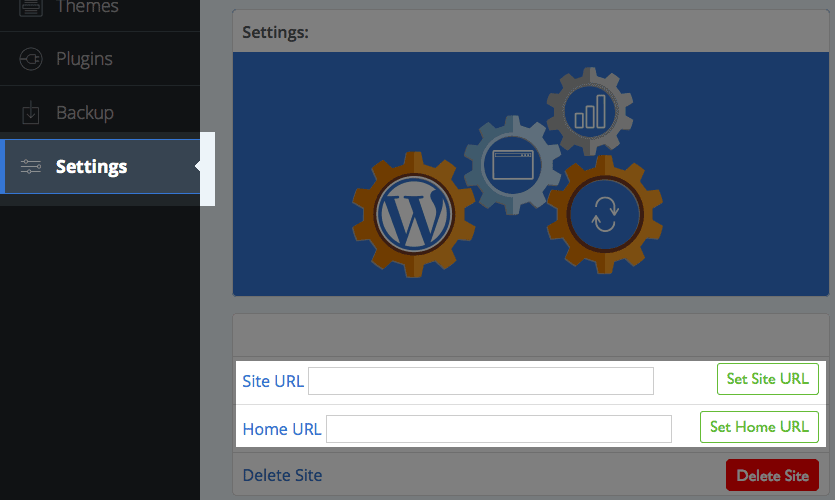
URLs in WordPress Tools - Click the "Set Home URL" button to save the change.
The site URL is now set in the WordPress database. You can review your site and make sure the site works correctly.
 278,922 views
278,922 views
 bookmark
bookmark
 share
share
 tags: home site url wordpress wordpresstools
tags: home site url wordpress wordpresstools
Recommended Help Content
Related Help Content
 740,813 views
740,813 views
 tags: blog domain ip press resolve resolving staging temp temporary url word wordpress wrong
tags: blog domain ip press resolve resolving staging temp temporary url word wordpress wrong
 299,985 views
299,985 views
 tags: access dashboard deactivate disable plugin plugins theme themes wordpress
tags: access dashboard deactivate disable plugin plugins theme themes wordpress

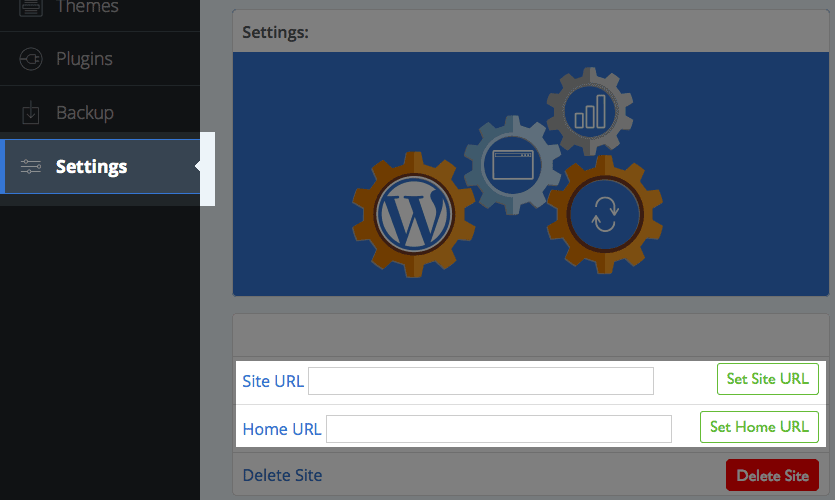
 E-mail
E-mail Twitter
Twitter Google Bookmarks
Google Bookmarks Facebook
Facebook MySpace
MySpace Digg
Digg Reddit
Reddit Delicious
Delicious LinkedIn
LinkedIn StumbleUpon
StumbleUpon