HostMonster Web Hosting Help
File Manager - How to Upload Files
This article is part of our File Manager tutorial series. Please see the links below if you are looking for a different explanation of the File Manager.
- Accessing the File Manager
- Navigating the File Manager
- Uploading Files
- Creating, Removing, and Editing Files
- Copying and Moving Files
- Compressing Files into an Archive (GZip)
- Extracting Files from an Archive
To upload a file through cPanel's File Manager, please do the following:
- Login to cPanel and open the File Manager.
- Choose to open Web Root and Show hidden files.
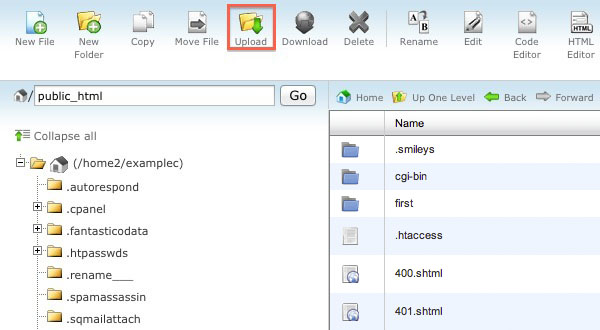
- Navigate to the folder where you want the upload to be located.
- Click on the Upload icon from the top toolbar
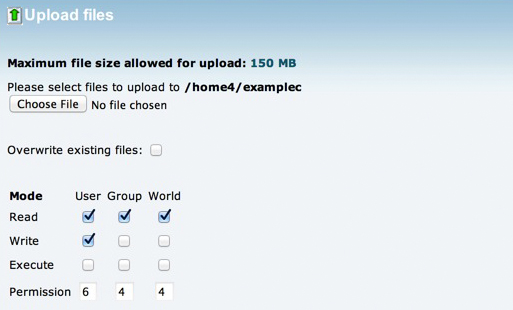
- Click the Browse box (Some web browsers will have a Choose File box instead).
- Locate the file on your computer that you wish to upload.
- Once the file has been selected, it will automatically upload. You may select additional files while uploads are in progress.
If you are wanting to share your uploaded file publicly, but are unsure of the proper URL, please look at our Finding the URL of a File article.
Recommended Help Content
This article will walk you through extracting compressed files using the File Manager.
This article will walk you through copying and moving files using the File Manager.
This article will walk you through creating, removing, and editing files with the file manager.
Related Help Content
There are many ways that you can transfer files and folder to and from your hosting account. We highly recommend using an FTP (File Transfer Protocol) program to quickly upload and download files. We
This article will explain how to utilize GZip through the file manager.
Knowledgebase Article
 235,754 views
235,754 views
 tags: archive compress compression decompress file gzip management zip
tags: archive compress compression decompress file gzip management zip
 235,754 views
235,754 views
 tags: archive compress compression decompress file gzip management zip
tags: archive compress compression decompress file gzip management zip
This article will walk you through navigating the File Manager.
This article will give a basic overview of the File Manager and explain how to access it.
How do I upload my web site?
I am trying to edit my web page and I have no idea how to? I need to know how to go into the site and fix it. My webpage has a error in the first paragraph. I don't know how to fix it? Can you help?
This article will explain how to utilize the IP Deny Manager tool in cPanel.
What is the Process Manager? How do I use the Process Manager? Why can I get to my cPanel but homepage does not display?
Knowledgebase Article
 233,566 views
233,566 views
 tags: concurrent connections displaying frozen manager manger process site twenty website
tags: concurrent connections displaying frozen manager manger process site twenty website
 233,566 views
233,566 views
 tags: concurrent connections displaying frozen manager manger process site twenty website
tags: concurrent connections displaying frozen manager manger process site twenty website

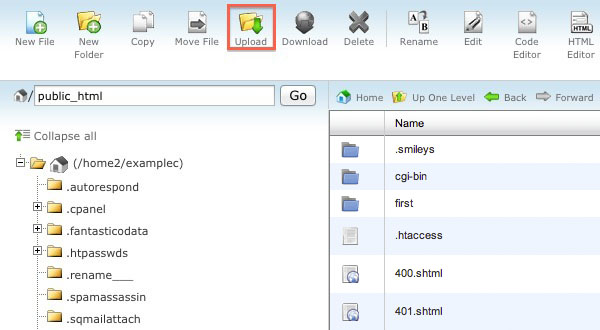
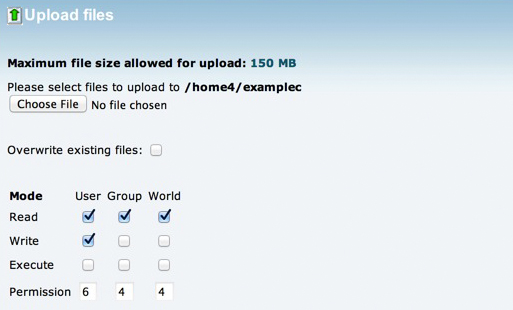
 bookmark
bookmark share
share
 E-mail
E-mail Twitter
Twitter Google Bookmarks
Google Bookmarks Facebook
Facebook MySpace
MySpace Digg
Digg Reddit
Reddit Delicious
Delicious LinkedIn
LinkedIn StumbleUpon
StumbleUpon